Standalone
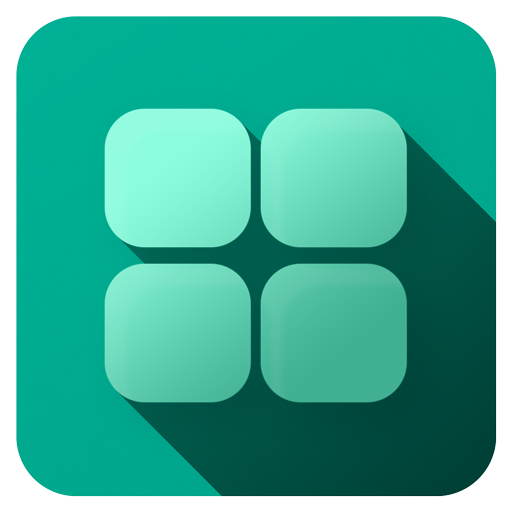
Overview

SampleBox 2
Getting started with SampleBox is easy.
Adjust the grid size to create the number of players you want.
Load each one with an audio sample, or just drag and drop a bunch of them and they will be loaded on that many players
Trigger each player individually by Mouse, your PC keyboard, your MIDI Keyboard or your Launchpad!
Use SampleBox to create live grooves, soundscapes or just play jingles on a radio broadcast!
Adjust the grid size to create the number of players you want.
Load each one with an audio sample, or just drag and drop a bunch of them and they will be loaded on that many players
Trigger each player individually by Mouse, your PC keyboard, your MIDI Keyboard or your Launchpad!
Use SampleBox to create live grooves, soundscapes or just play jingles on a radio broadcast!
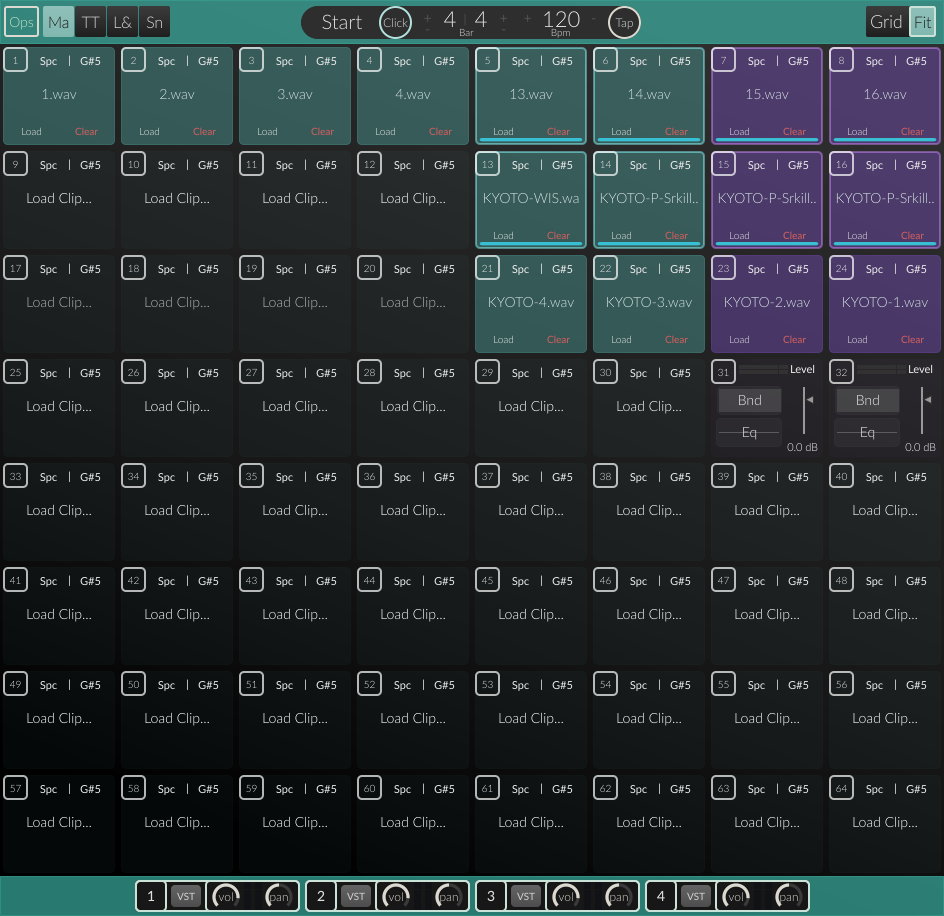
Dynamic Grid
Dynamically make the number of players you need. Avoid any confusion or just appreciate the cleaner interface!
The player grid can be as large as 12×10 i.e. 120 separate players, or as low as a single player!
Each player has a independent trigger from your PC keyboard and any MIDI device (MIDI Keys or Launchpad). With a large grid, the triggers can be offset to cover a specific part of the grid. (Custom mapped triggers for both QWERTY and MIDI or on our “todo” list!)
The player grid can be as large as 12×10 i.e. 120 separate players, or as low as a single player!
Each player has a independent trigger from your PC keyboard and any MIDI device (MIDI Keys or Launchpad). With a large grid, the triggers can be offset to cover a specific part of the grid. (Custom mapped triggers for both QWERTY and MIDI or on our “todo” list!)
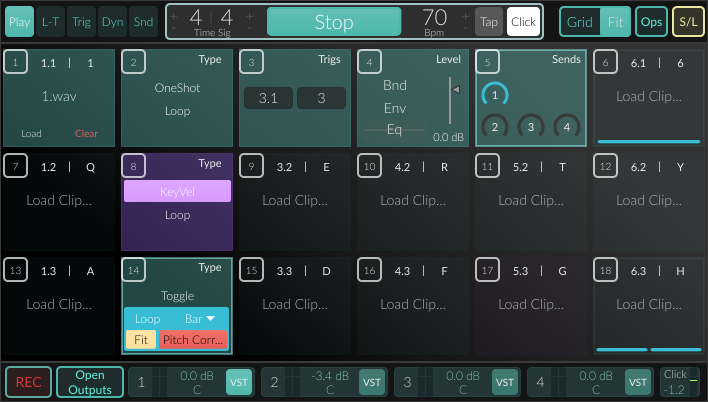
Player Modes
There are to play through modes on each player:
OneShot – Each trigger press plays the audio sample throughout. KeyVel – The sample plays as long the trigger is held down. When the trigger is released the sample’s playback stops.
Separately from the play through modes, each player has a loop option that re-triggers the sample.
The loop can be synced to a metronome (on the top of the SampleBox window) by setting it to bar, quarter etc… or it just re-triggers the sample if set to “End of file”.
If the loop is synced to the metronome and set to “bar”, it will re trigger the sample on the start of every bar. In this case the metronome must be running for the loop to play.
If its set on End of File, the loop occurs when the sample is through. This loop mode is independent from the metronome.
Each player can send its audio to all four stereo outputs separately.
OneShot – Each trigger press plays the audio sample throughout. KeyVel – The sample plays as long the trigger is held down. When the trigger is released the sample’s playback stops.
Separately from the play through modes, each player has a loop option that re-triggers the sample.
The loop can be synced to a metronome (on the top of the SampleBox window) by setting it to bar, quarter etc… or it just re-triggers the sample if set to “End of file”.
If the loop is synced to the metronome and set to “bar”, it will re trigger the sample on the start of every bar. In this case the metronome must be running for the loop to play.
If its set on End of File, the loop occurs when the sample is through. This loop mode is independent from the metronome.
Each player can send its audio to all four stereo outputs separately.
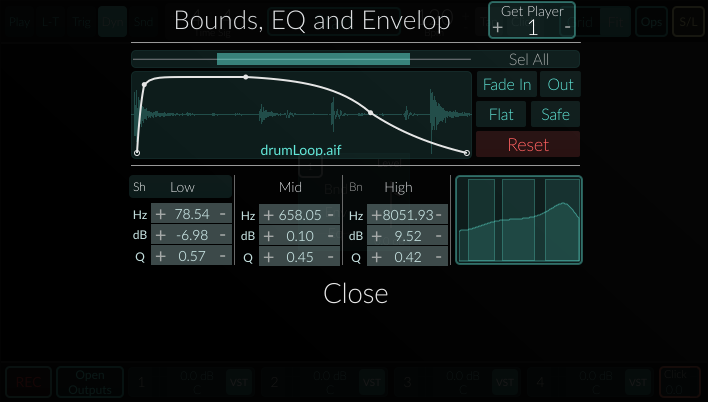
Player Options
Access each players dynamic options by selecting the “Dyn” view and click on a player.
Each player has a 3 band equalizer, a “trimming” options and a level envelop.
Every option is independent on each player.
Each player has a 3 band equalizer, a “trimming” options and a level envelop.
Every option is independent on each player.
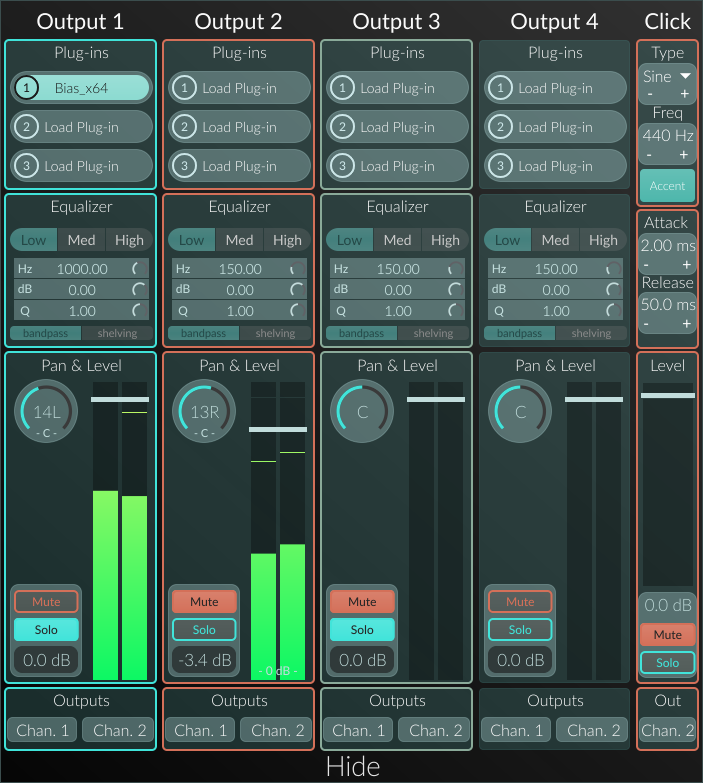
Outputs Solo Mute
SampleBox 2 has 4 stereo outputs.
Each output has the following features:
Each output has the following features:
- supports 3 VST plugins
- 3-band equalizer
- Pan & Level
- Solo & Mute
- Physical output selection. You can have up to 8 outputs simultaneously.
Click Track The click track is the metronome’s output channel.
Set the metronomes timbre and main frequency.
The attack and release values shapes the “click”.